 BOOKKEEPING HELP DESK
BOOKKEEPING HELP DESK
HOW MAY I HELP YOU? SUBMIT YOUR QUESTION(S) IN THE FIELDS BELOW.
SIGN UP FOR QUICKBOOKS 1 HOUR TRAINING
This 1 hour training is designed to help business owners do their own bookkeeping with confidence – using a software. Our software of choice is QuickBooks, which is a paid software. QuickBooks is available in Mac, Windows, and Online versions, which are all capable of handling most business needs – including inventory tracking. Learn more about QuickBooks Accounting and sign up for the training
SIGN UP FOR WAVE 1 HOUR TRAINING
This 1 hour training is designed to help business owners do their own bookkeeping with confidence – using a software. Our FREE software of choice is Wave Bookkeeping & Accounting Software, which is appropriate for businesses with minimal inventory needs. Learn more about Wave Accounting and sign up for the training
A. QUICKBOOKS ACCOUNTING SOFTWARE
(Paid Software)
QuickBooks Features:
 Invoicing – Batch Invoicing/Customized Invoice Template
Invoicing – Batch Invoicing/Customized Invoice Template
 Electronic Invoices and Payments
Electronic Invoices and Payments
 Billing – Writing Checks/Payables Tracking
Billing – Writing Checks/Payables Tracking
 Customized Chart of Accounts
Customized Chart of Accounts
 Custom Products & Services List
Custom Products & Services List
 Track Multiple Locations & Departments
Track Multiple Locations & Departments
 Budgeting & Forecasting
Budgeting & Forecasting
 1099 Tracking, Preparation & Printing
1099 Tracking, Preparation & Printing
 Inventory – Inventory Tracking/Management
Inventory – Inventory Tracking/Management
 Multi-user Access
Multi-user Access
 iCloud Document Sharing
iCloud Document Sharing
 Multiple customized reports for business stance, CPA, and tax professional
Multiple customized reports for business stance, CPA, and tax professional
QUICKBOOKS ACCOUNTING SOFTWARE DASHBOARD
(Paid Software)
B. WAVE ACCOUNTING SOFTWARE
(Free Software)
Wave Features:
 Invoicing – Customized Invoice Template
Invoicing – Customized Invoice Template
 Electronic Invoices and Payments
Electronic Invoices and Payments
 Billing – Writing Checks/Payables Tracking
Billing – Writing Checks/Payables Tracking
 Customized Chart of Accounts
Customized Chart of Accounts
 Custom Products & Services List
Custom Products & Services List
 1099 Tracking
1099 Tracking
 Minimal Inventory Management
Minimal Inventory Management
 Multi-user Access
Multi-user Access
 Customized reports for business stance, CPA, and tax professional
Customized reports for business stance, CPA, and tax professional
WAVE ACCOUNTING SOFTWARE DASHBOARD
(Free Software)
HOW DO I CONNECT WITH YOU TO DO THE TRAINING?
We connect via Zoom. On the day you select to have your training you will receive an invitation an hour before the time you selected to join the Zoom chat. All you have to do is click the link and follow the instruction to get connected for your live training. For better viewing, a computer is recommended for this training – instead of an iPad or phone.
DO YOU OFFER LONGER ONE ON ONE TRAINING PERIOD?
Yes, only for QuickBooks. Send us the request at The Help Desk. Click the Request Customized QuickBooks Training button. If you need additional Wave training you can schedule another hour of Wave Training. If the 60% discount is no longer available, send us a note that you would like another hour and we will send you a special link where you can make your payment for $70 (the 40%) instead of the full $175. (REMEMBER to include your name and the email you used to purchase your first hour of Wave training.)
DO YOU OFFER REFUNDS?
Yes. As long as you send in your refund request at least 12 hours prior to our scheduled start time. You can make your request at The Help Desk which you can access by clicking The Help Desk at the top menu bar on this page.
WHY DO I NEED A MONTHLY BOOKKEEPING WORKFLOW?
You need a monthly bookkeeping workflow because:
DO YOU HAVE A MONTHLY BOOKKEEPING WORKFLOW TO RECOMMEND?
Yes, indeed. Bookkeeping is not just about entering transactions, it’s also about following a system backed by principles, and having a workflow will ensure it’s done right, on time, and without sacrificing other crucial business priorities to attend to your bookkeeping – on a daily, weekly, monthly, annual basis. By following these 5 steps below – which I like to call the 5 R’s of good bookkeeping – you will actually know what you’re suppose to do every month when you work on your books.
1. Record – all transactions that affects your business for the period. From bank feeds OR manually (Invoices, customer payments, deposits, payroll, sales tax, bill payments etc) AND Integrated Applications (Square, Stripe, Paypal, Shopify, payroll company such as ADP, Accounts Receivable, Accounts Payable, etc) if you use them. Using either bank feeds or manually entering transactions, instead of both, will help you avoid double entering the same transaction(s).
2. Reconcile – all business bank, credit card, loan accounts, including 3rd party money incoming portals such as Paypal, Square, Stripe. Reconciliation is the cornerstone of bookkeeping and the surefire way to guarantee your books are accurate. Reconciling your accounts on a monthly basis will ensure you and your bank, credit card companies, loan companies etc are on par with each other. If there are errors on their statements, you get to rectify it with them right away. And if there are transactions missing from QuickBooks, you get to input them right there and then so that your reports will be accurate as you move into the next month. Here is a list of reconciliation topics on my QuickBooks Tutorial site. (Scroll all the way down on page for more on how to reconcile bank and other accounts, etc.)
3. Review – to ensure full accuracy and integrity of the books, the review process is important. Review to:
 Ensure all bank, credit card, loan accounts etc have been reconciled.
Ensure all bank, credit card, loan accounts etc have been reconciled.
 Ensure there are no old, uncleared transactions in the reconciliation window for each account.
Ensure there are no old, uncleared transactions in the reconciliation window for each account.
 Ensure there are no old or unused transactions in the banking download feed.
Ensure there are no old or unused transactions in the banking download feed.
 Ensure no unresolved transactions are in the Undeposited Funds account for that month. See more about working with undeposited funds on my QuickBooks Tutorial site.
Ensure no unresolved transactions are in the Undeposited Funds account for that month. See more about working with undeposited funds on my QuickBooks Tutorial site.
 Ensure Profit & Loss Report does not have unusual or unexpected balances.
Ensure Profit & Loss Report does not have unusual or unexpected balances.
 Ensure Balance Sheet Report does not have unusual or unexpected balances.
Ensure Balance Sheet Report does not have unusual or unexpected balances.
 Investigate any unusual balances.
Investigate any unusual balances.
4. Revise – make corrections and adjustments based on the result of the Review process.
5. Restrict – close out the books to avoid accidental changes to this period you have just updated as well as past periods. You worked diligently to ensure your book are accurate through the 4 steps above. The last thing you need is for someone (or yourself) to accidentally delete a transaction that has already been reconciled, changed the date of a transaction that has already been reconciled, or uncheck a transaction that has already been reconciled and check-marked. See more about closing an accounting period in QuickBooks – including Pros & Cons on my QuickBooks Tutorial site.
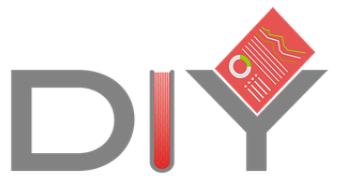




Welcome to DIY Bookkeeping!
Don't forget to grab your copy of our 20 Foolproof Bookkeeping Tips as a free gift to you.
You have Successfully Subscribed!